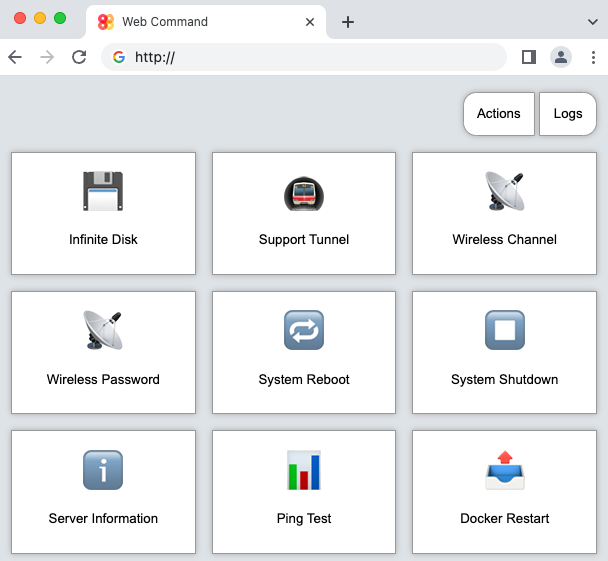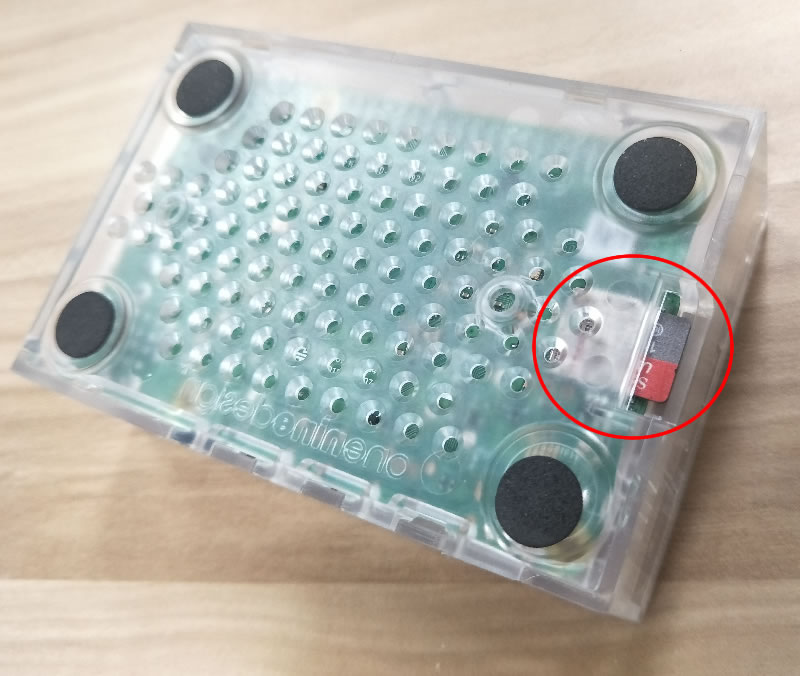ARM Process Stations
Process Stations based on 64-bit ARM architecture provide reasonable compute power with very low power consumption at reasonable costs.
1. Secured Boot-Up
All Process Station storages are protected with encryption, to boot-up it needs to be decrypted by getting a password from remote Boot-up Servers. There can be up to 10 remote boot-up servers backing each other up, but only 1 is needed for boot-up.
Remote boot-up servers can be anywhere, from the homes of friends to commercial data centres to inside a locked cupboard in the same room as the compute station. Only one need to be online when the compute station it is serving needs to be booted up.
If the Compute Station is robbed or stolen, the remote boot-up server can be used to deny it from booting up until it has been recovered.
2. Multicast DNS
Compute Station supports station name based Multicast mDNS so its resources can be accessed on the local network without the need of accessing external DNS servers nor maintaining internal DNS servers.
| Name | Service |
|---|---|
| stationname.local | command web site |
| album.stationname.local | album web site |
3. Plug and Play Networking
Compute Stations come with DHCP support by default, just plugged into the local ethernet network, it will automatically retrieve networking resources e.g. IP address from the local router.
4. Dedicated Management WiFi
Compute Stations comes with its own dedicated wifi access point, restricting access to its management functions to devices that are physically close to it.
People within the wifi signal range with the correct wifi password can then access the required management functions. Some management functions, e.g. the Web Command, have their own addition passwords.
The management wifi signal has the same name as the Compute Station itself.
Selectable 20MHz Channels:
- 2.4 GHz - 1, 6, 11
- 5 GHz - 36, 48, 52, 64
5. Web Command
Owner of the Compute Station can login to the Compute Station to perform basic management tasks using a simple point and click web interface.
6. Displayed Boot Sequence
Simple external displays (LED lights or LCD panels) report status of the boot-up process, enable non-technical people to be informed and provide assistance in troubleshooting situations.
Boot-up Steps Displayed:
- power applied
- before DHCP start
- DHCP received ip ok
- boot up server authentication ok
- station start finished
7. Hardware Watchdog
Rebooting machines is one of the most often requested on-site support operation. Compute Station comes with hardware watchdog that will reboot the machine automatically when it experience major problems e.g. crashed, locked up, load too high etc.
8. Alternative Operating System
ARM Process Station is currently using Ubuntu, the use of Proxmox may be possible in the future.
9. Reference Build
The current ARM Process Station reference build is based on the Raspberry Pi 4B.