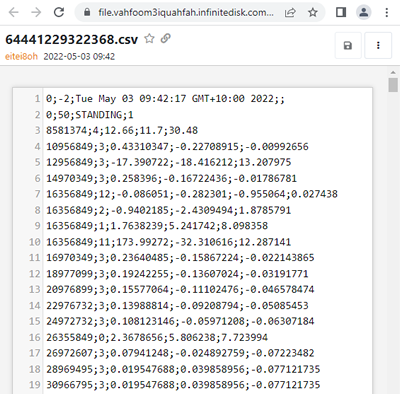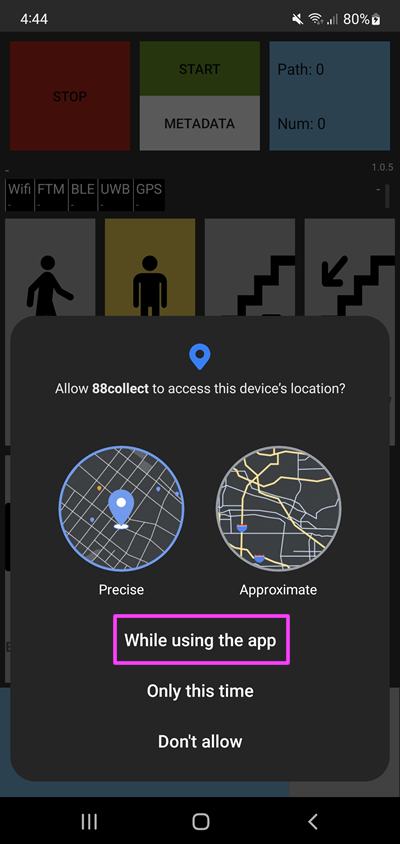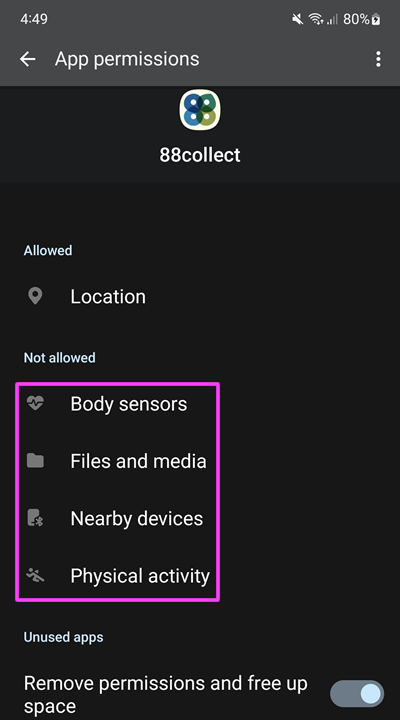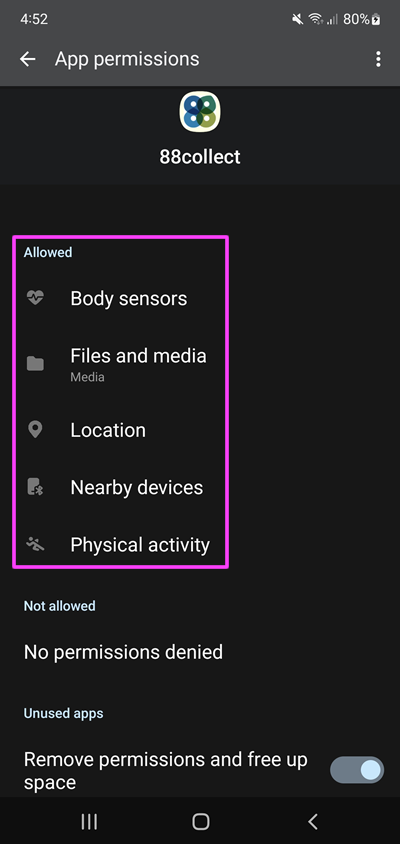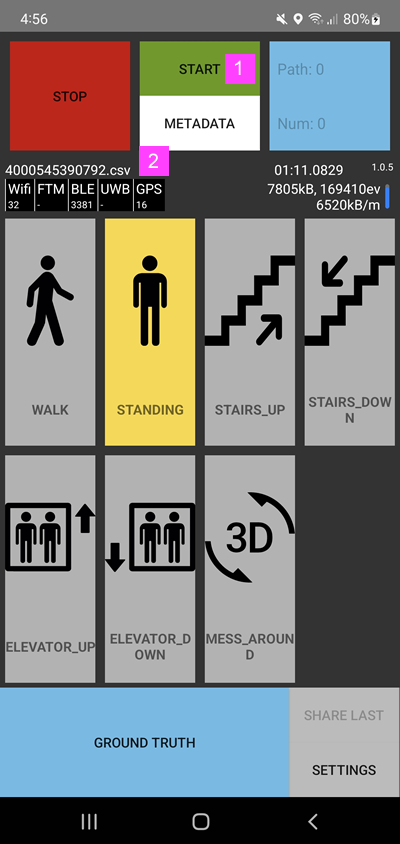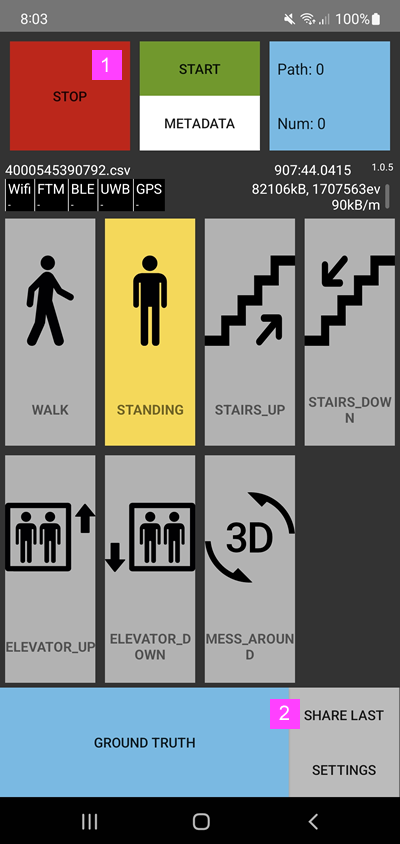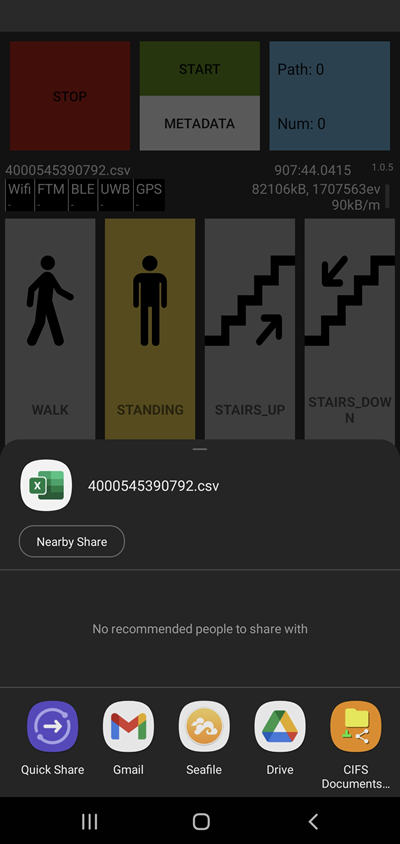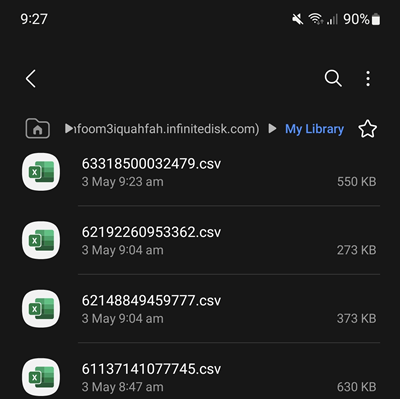High density collection of environmental data using phone sensors.
This sensor.88.io app collects data from substantially more sensors than the general purpose geo.88.io app.
88collect app does not replace the 88.io app. While the 88.io app can be left running in the background, the 88collect is mainly used when EXTRA high density data collection is required.
Note this app is under active development, do NOT use it production
Origin
sensor.88.io is created from simpleLoc's SensorReadoutApp:
GitHub - simpleLoc/SensorReadoutApp: Android Sensor recording application
Like SensorReadoutApp the initial focus is on geo positioning (especially indoors), but we expect to expand it application to other areas later on.
Sensors
88collect collects from a massive list of sensors as events, each event has an unique Event ID:
ACCELEROMETER(0),
GRAVITY(1),
LINEAR_ACCELERATION(2),
GYROSCOPE(3),
MAGNETIC_FIELD(4),
PRESSURE(5),
ORIENTATION_NEW(6),
ROTATION_MATRIX(7),
WIFI(8),
BLUETOOTH(9),
RELATIVE_HUMIDITY(10),
ORIENTATION_OLD(11),
ROTATION_VECTOR(12),
LIGHT(13),
AMBIENT_TEMPERATURE(14),
HEART_RATE(15),
GPS(16),
WIFIRTT(17),
GAME_ROTATION_VECTOR(18),
EDDYSTONE_UID(19),
DECAWAVE_UWB(20),
STEP_DETECTOR(21),
HEADING_CHANGE(22),
PEDESTRIAN_ACTIVITY(50),
GROUND_TRUTH(99),
GROUND_TRUTH_PATH(-1),
FILE_METADATA(-2)
Parameters
The number behind the Event Type above is the Event ID used to identify different sensors within the resulting data file.
The 1st and 2nd parameters on each line of the CSV file are always:
- Nano-Seconds
- Event ID
The 3rd
| Event Type | Event ID | 3rd | 4th | 5th |
|---|---|---|---|---|
| Orientation | 6 | |||
| WiFi | 8 | BSSID | Frequency | RSSI |
| Bluetooth | 9 | MAC | RSSI | Tx Power |
File
Resulting data file is in CSV format with timestamps and sensor based variables.