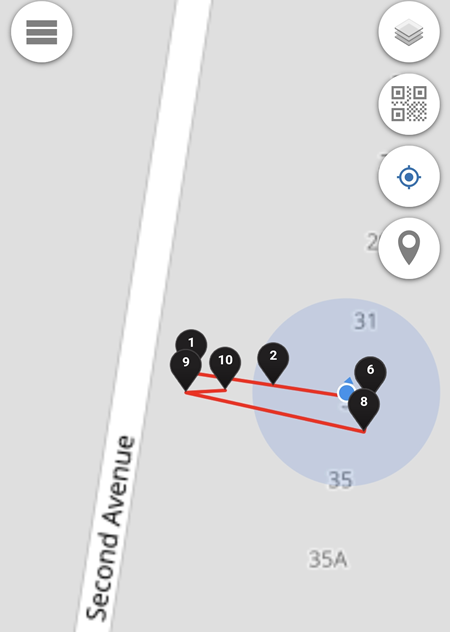Web based Tracking Set up
- Using Chrome, go to https://app.contacttrace.com.au
- Go to MAP EXCHANGE -> Session Map -> Session List. If there is a "No Permission" prompt, please submit a location and status e.g: using a web pin.
- Enter the session name, tick on the Submit Map, enter the mobile number and click on the Create Session button. In the example below, the session name is "android" and the mobile number is "61410311070".
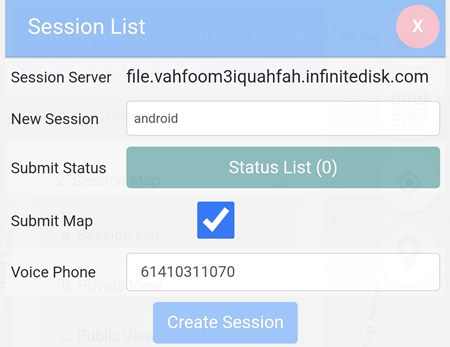
- If the session has been created, it will be shown as below.
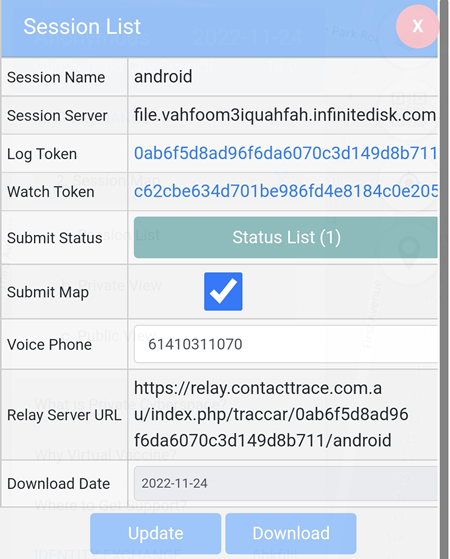
Web based Tracking Usage
- Go to MAP EXCHANGE -> Daily Map -> Settings
- Set the Auto Pin to your preferred time, e.g: 5 min, set the No Sleep to ON or ON with Shield and set the Submit Session to ON.
On with Shield is to prevent accidentally enabling this No Sleep feature. If selected, the code shown on the screen will need to be entered to set the No Sleep to ON.
The pins will now be automatically added on the map every 5 minutes as long as https://app.contacttrace.com.au display screen in ON and on the foreground.