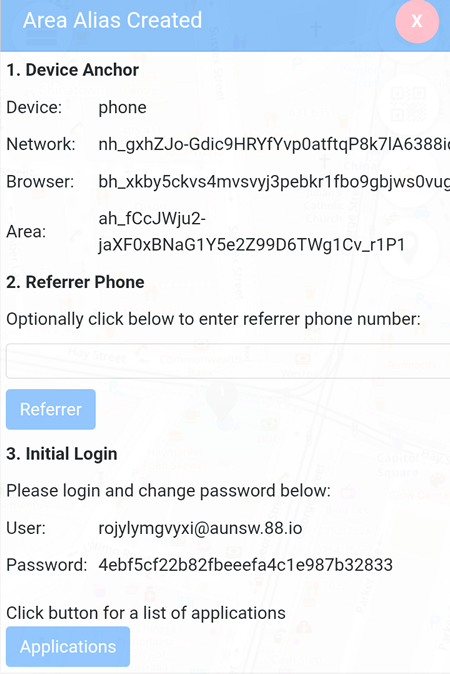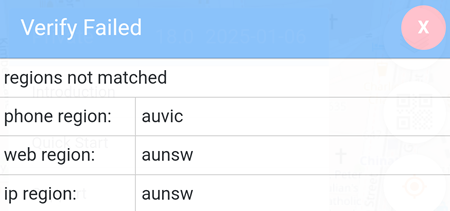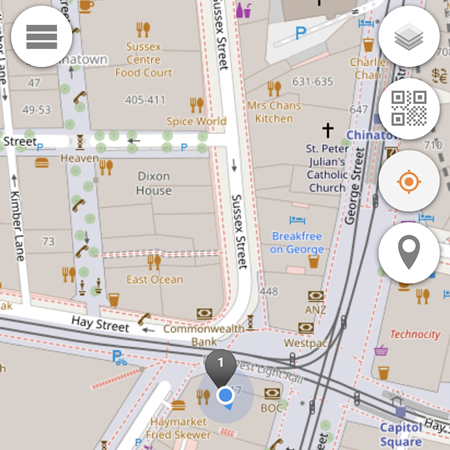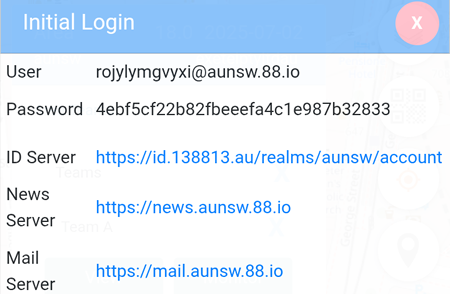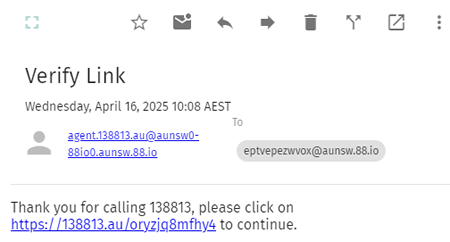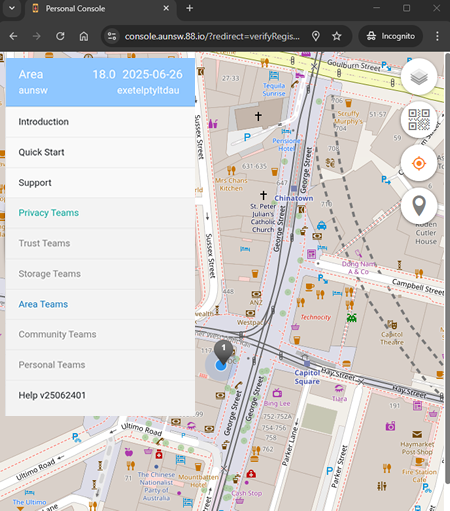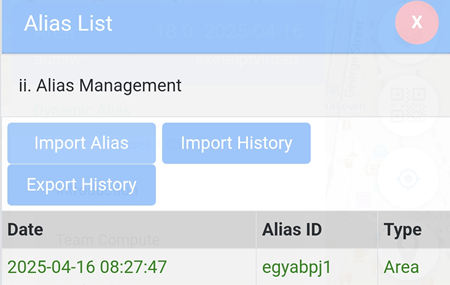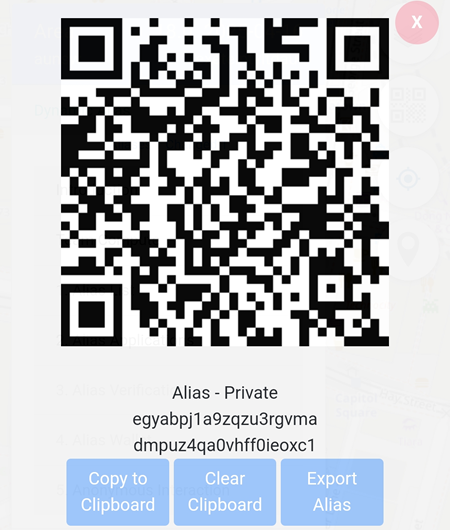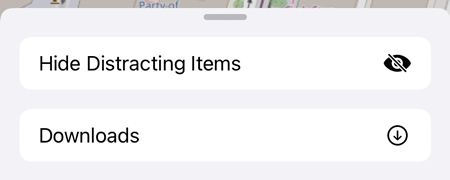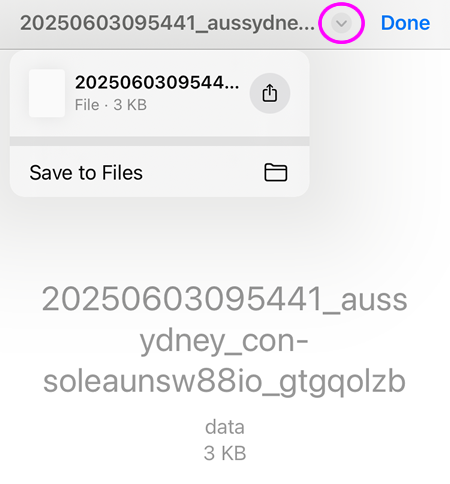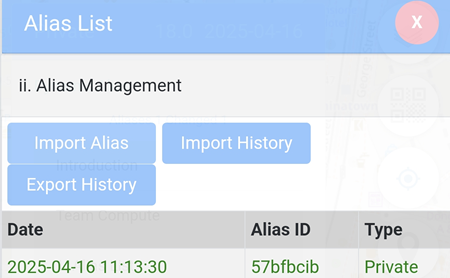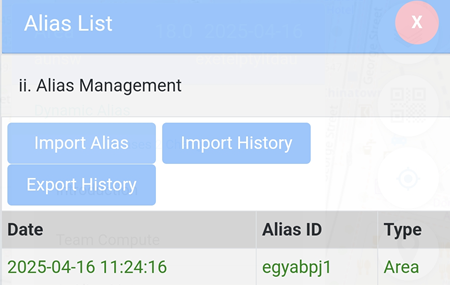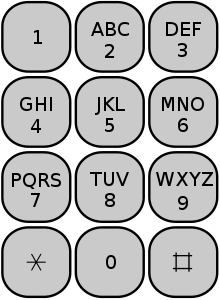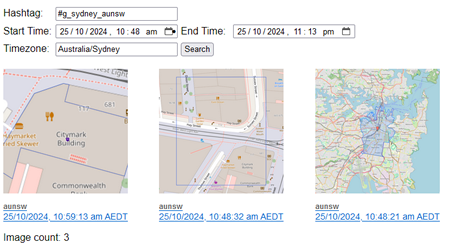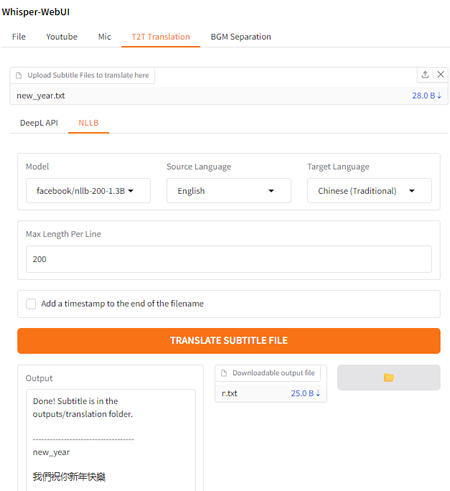Area Aliases enable individuals to secure their online identities by leveraging the collective compute owner resources in their local area entities - by making just ONE CALL.
For the complete menu tree listing, please click here.
1. Create Area Alias
Two simple steps to secure your online identity instantly by creating your own Area Alias with in seconds:
- Step 1 - Call the 138813 phone number to receive a SMS
- Step 2 - Visit the 138813.au web page contained in the SMS
If you are OUTSIDE of Australia, call +61 2 8002 0000 instead of +61 138813.
2. Sample Area Applications
Team Compute has 50+ advantages over Cloud Compute, due to lack of space, we highlight just one of many cloud problems that Team Compute fixes below.
| Cloud Compute | Cloud Problem | Team Compute | Free Trial |
|---|---|---|---|
| wix.com | cannot leave | wordpress.org | ads.aunsw.88.io |
| dropbox.com | no encryption | seafile.com | file.aunsw.88.io |
| gmail.com | reads your emails | mailcow.email | mail.aunsw.88.io |
| zoom.com | limited sessions | bigbluebutton.org | meet.aunsw.88.io |
| chatgpt.com | unknown sources | openwebui.com | model.aunsw.88.io |
| x.com | defies governments | joinmastodon.org | news.aunsw.88.io |
| google.com | commercial influences | docs.searxng.org | search.aunsw.88.io |
| monday.com | uncontrolled infrastructure | leantime.io | task.aunsw.88.io |
3. Overseas Areas
You will be using the New South Wales (aunsw) area entity to get started with compute ownership but you should build your own compute assets with your fellow citizens in your own areas for production use.