Nextcloud File Synchronisation
You can select individual folders on your Android mobile phone so files inside are AUTOMATICALLY UPLOADED to your Nextcloud server.
Defining Steps
- On the upper left corner, select the
 button and go to Settings.
button and go to Settings. - Select Auto upload, then
 button and Set up a custom folder. If prompted, give full permission to the Nextcloud app.
button and Set up a custom folder. If prompted, give full permission to the Nextcloud app. - Browse to the Local folder location and the Remote folder location and click on the Save button. In the example below, the Auto upload is enabled on the Download folder.
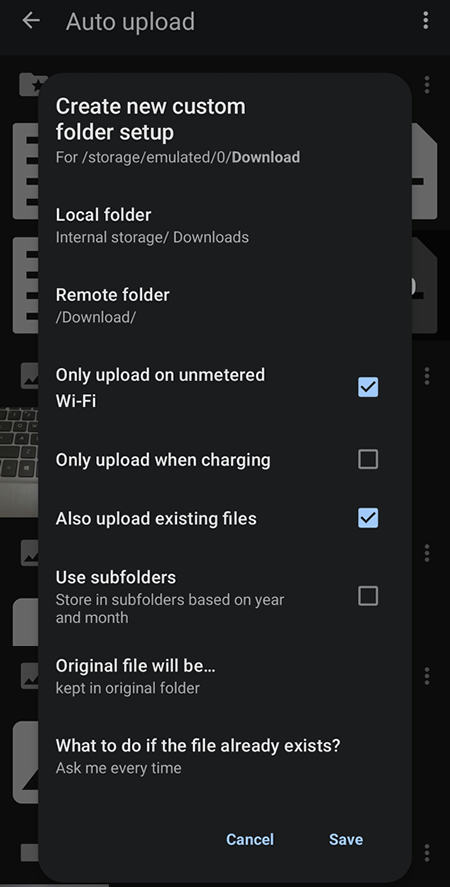
- If successfully configured, the Download folder will be shown. To enable Auto upload, click on the "cloud" icon next to the folder name(s) so it becomes blue. In the example below, the folders enabled are the Camera folder (automatically detected) and the Download folder (Custom folder)
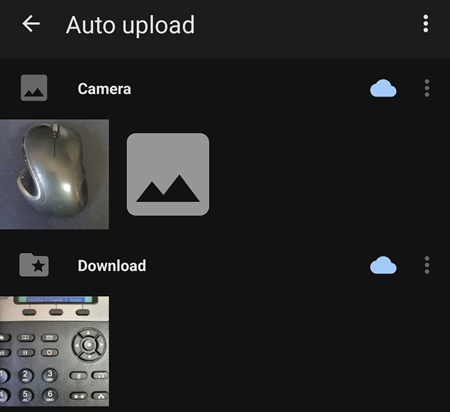
- A folder called InstantUpload will be used for files located in the non Custom folder and for files located in the "Custom folder", they will be placed accordingly, example in the Download folder..
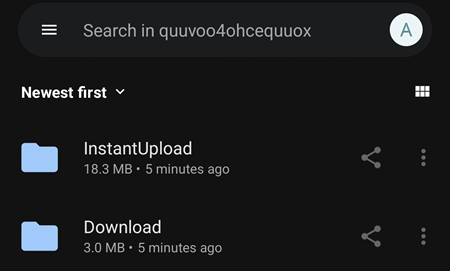
Recommended Folders
The following folders should be set up with automatic upload to your Private Cyberspace (the Nextcloud server).
- DCIM - your photos
- Documents - files from 88.io application
- Download - files from personal console