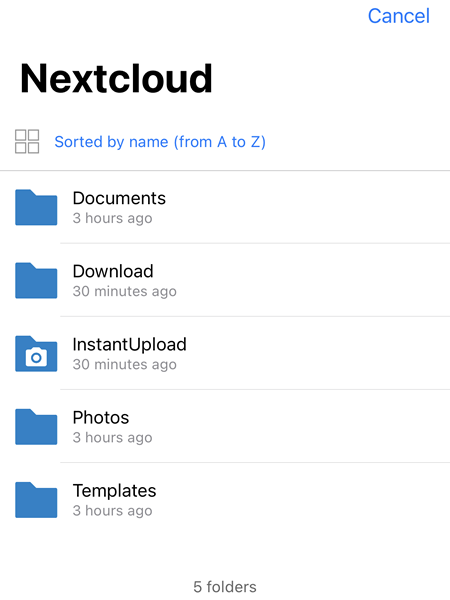Nextcloud File Synchronisation
- On the bottom left right corner, select the
 button and go to Settings.
button and go to Settings. - Select Auto upload and if prompted, select Allow Access to All Photos.
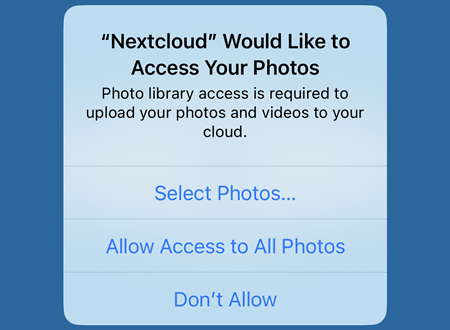
- Enable the Auto upload as shown below.
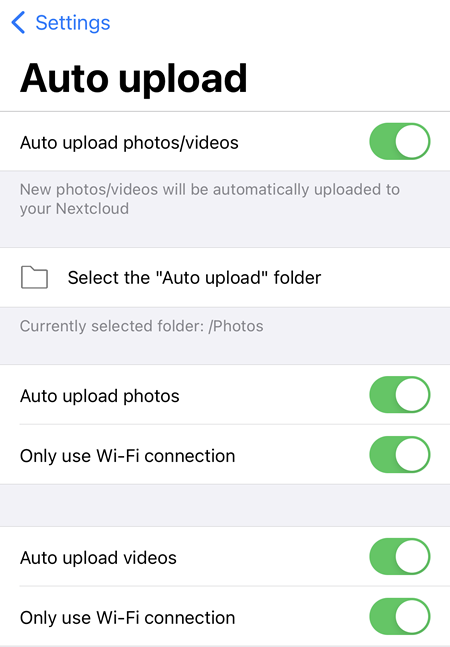
4.Tap on the Select the "auto upload" folder and browse to the folder detected to be used for automatically upload photos to Nextcloud. To use a different folder that is not detected or shown, click on the Create folder button. In the example below, the InstantUpload -> Camera folder is selected. To save the the selection, tap on the ![]() button.
button.
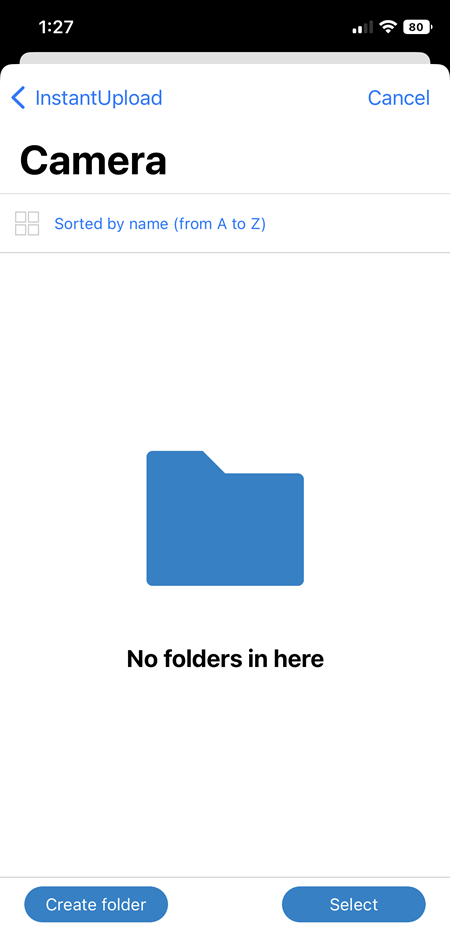
- Every time a photo is taken, it will be automatically uploaded to the InstantUpload -> Camera folder on Nextcloud.