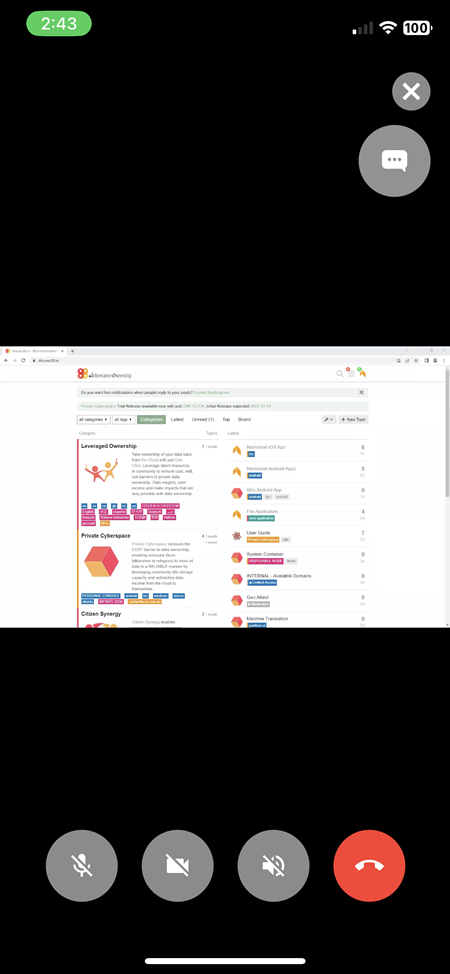Nextcloud Talk
The app can be download from:
- App Store
https://88.io/iosnt
Account Set Up
Note: the server address below is for Community alias users only. For Personal alias users, the server address is https://data-bohcif8iew8e.jeiheaxi2iu4phea.1.88.io
After the app has been installed:
- Enter the server address https://data.quuvoo4ohcequuox.0.88.io and click on the Log in button.
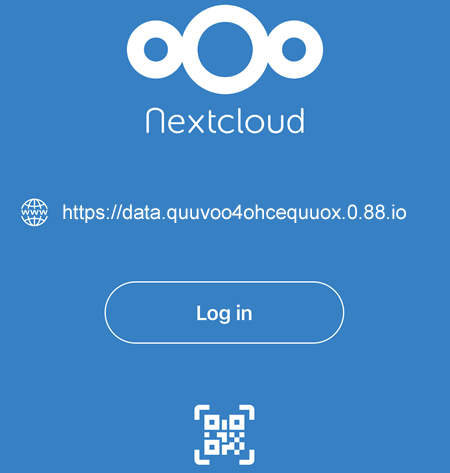
- Click on the Log in button
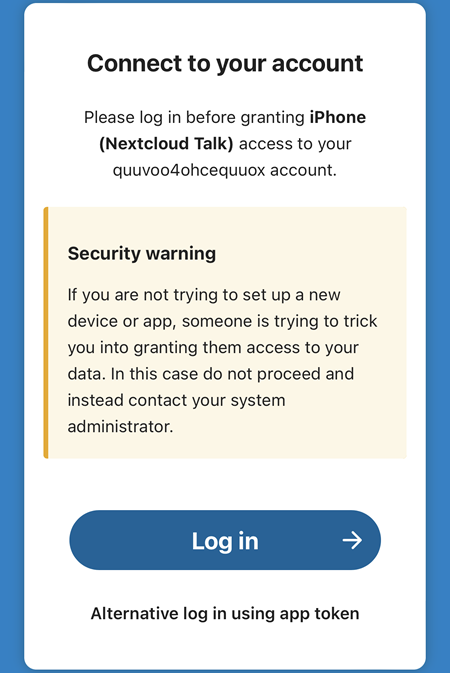
- Enter the account name and password. In the example below, the account name is evfwqwik.
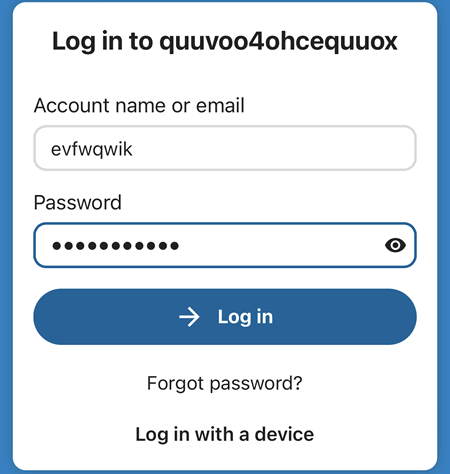
- Grant access to the device.
Usage
- Click on the
 button to select the user that you want to chat or call.
button to select the user that you want to chat or call. - Once the user has been selected, you can send a text message, make an audio call or make a video call. In the example below, the user selected is jcycijdf.
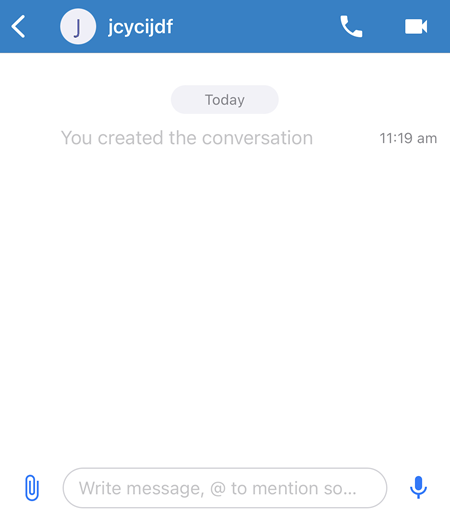
-
To send a text message, type your message at the bottom of the screen. To make an audio call, select the
 button and to make a video call, select the
button and to make a video call, select the  button.
button. -
Once a message or a call has been made, it will be shown in the chat history.

Please note:
The Screen Sharing feature can only be initiated from Windows devices as shown in the image below.
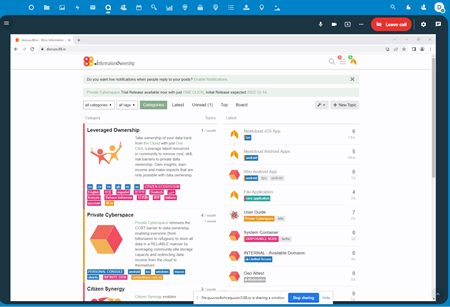
For mobile devices, it is View mode only.