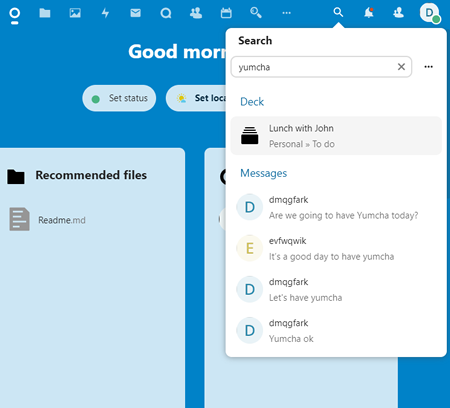Nextcloud has a number of apps available on Chrome for different purposes:
- File Synchronisation - Nextcloud File App
- Contacts and Calendar Sync - CardDAV and CalDAV App
- Online Chat - Nextcloud Talk App
- Task Management - Nextcloud Deck App
Note: the server address below is for Community alias users only. For Personal alias users, the server address is https://data-bohcif8iew8e.jeiheaxi2iu4phea.1.88.io
All the apps are available on https://data.quuvoo4ohcequuox.0.88.io after login. In the example below, the account name is dmqgfark.
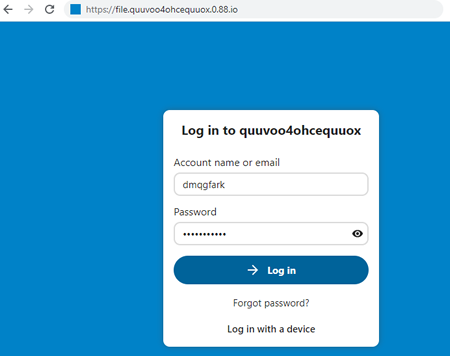
File Synchronisation
No set up required.
Usage
The way it works is very similar to Windows Explorer. To create new folders or add files click on ![]() button. Changes to folders and files from other devices will be automatically synced.
button. Changes to folders and files from other devices will be automatically synced.
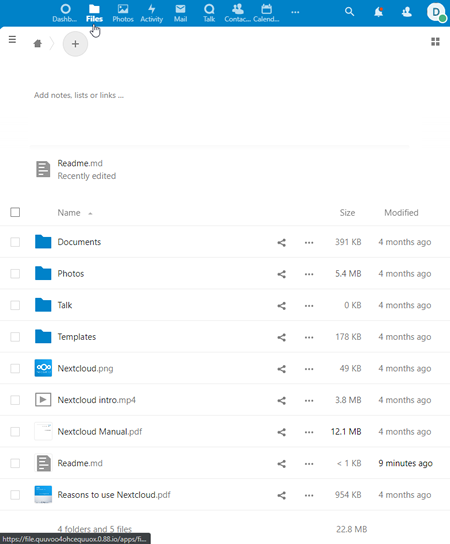
Contacts Synchronisation
No set up required.
Usage
To add new contacts, simply click on the New Contact button. Clicking on the existing contact name will display other details such as the phone number, address, email address. Changes to contacts from other devices will be automatically synced.
In the example below. there are two contact groups (categories), Windows1 and Windows2 and each group has one contact.
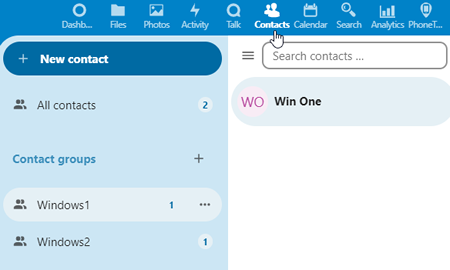
Calendar Synchronisation
No set up required.
Usage
To add a new calendar entry, click on the date, enter the details in the pop-up window and when done click on the Save button.
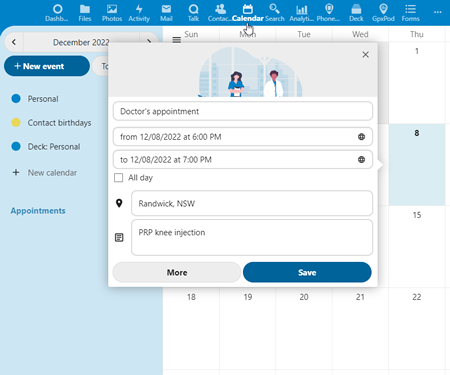
Changes to contacts from other devices will be automatically synced. In the example below, the Doctor's appointment is added directly on Windows and the Dinner with Mary is added by a different device and gets synced automatically.
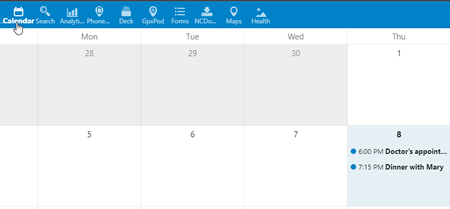
Nextcloud Talk
No set up required.
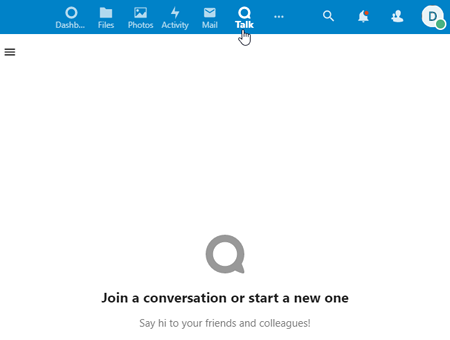
Usage
To start a chat, click on the ![]() and type in a few characters to search for users that start with those characters. In the example below, as is typed in the search field and one user asbsylbq is found.
and type in a few characters to search for users that start with those characters. In the example below, as is typed in the search field and one user asbsylbq is found.
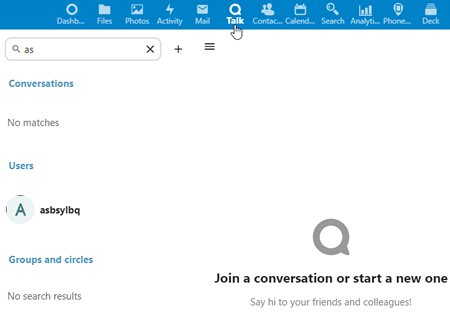
Click on the user found and type the message at the bottom of the chat window. To make an audio or a video call, click on the ![]() button. If previously there is a chat, audio call or video call, the history will also be displayed.
button. If previously there is a chat, audio call or video call, the history will also be displayed.
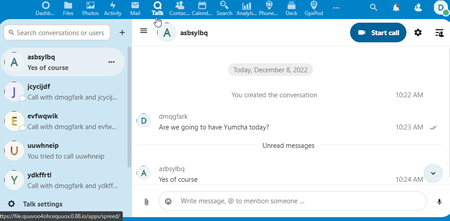
Nextcloud Deck
No set up required.
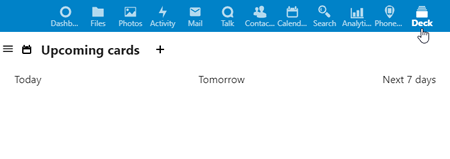
Usage
To add a card, click on the + button, enter the details and click on the Create card button.
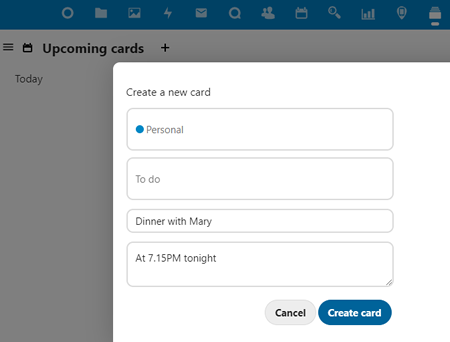
Cards created by other devices will be automatically synched. In the example below, Lunch with John is added by a different device and Dinner with Mary is added directly on Windows.
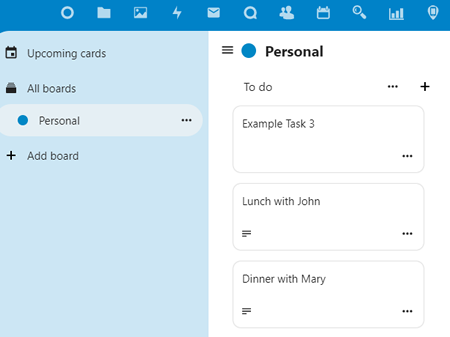
Nextcloud Search
No set up required.
Usage
Type in the word to search and Search will display the results it can find in all apps. In the example below, the word yumcha is searched and that word is found in the To do in the Deck app and in the Messages in the Talk app.