Microsoft Windows
Infinite Disk SMB can be accessed directly by Microsoft Windows:
1. Windows Explorer
Installation
-
Open File Explorer from the taskbar or the Start
 menu, or press the Windows logo key
menu, or press the Windows logo key
 + E.
+ E. -
Select This PC from the left pane. Then, on the File Explorer ribbon, select More
 and Map network drive.
and Map network drive.
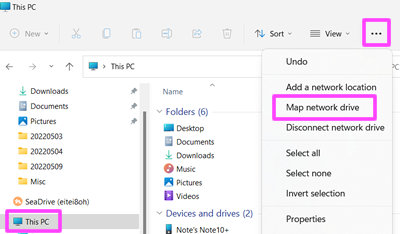
-
Enter
\\smb.vahfoom3iquahfah.infinitedisk.com\sambatestin the Folder field and click on the Finish button.
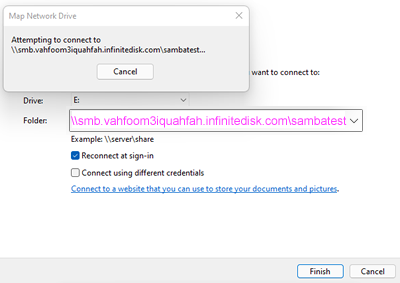
-
Enter the username and password and click on the OK button.

-
If the connection is successful, the remote shared folder will be displayed. The username used in this user guide is sambatest.
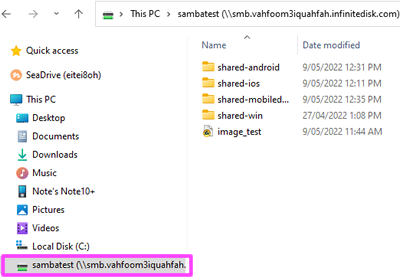
2. Remote SMB
3. Legacy SMB 1.0
With our support for Web Services for Devices, SMB 1.0 support is not normally required anymore, but just in case:
https://www.asus.com/support/FAQ/1037477/
4. Tech Notes
Infinite Disk has ALREADY been set up as a SMB server to support file access from Microsoft Windows, there is NOTHING to do, below are just some background information for the techs on the server side.
-
Newer Windows 10 and 11 use Web Services for Devices (WSD), so wsdd22 daemon is needed.
GitHub - Netgear/wsdd2: WSD/LLMNR Discovery/Name Service Daemon -
Shadow Copy
vfs_shadow_copy2 -
Samba Standalone Server
Setting up Samba as a Standalone Server - SambaWiki