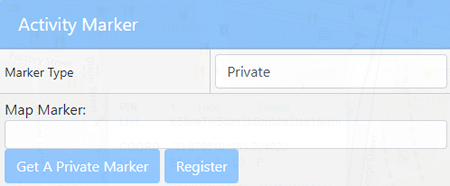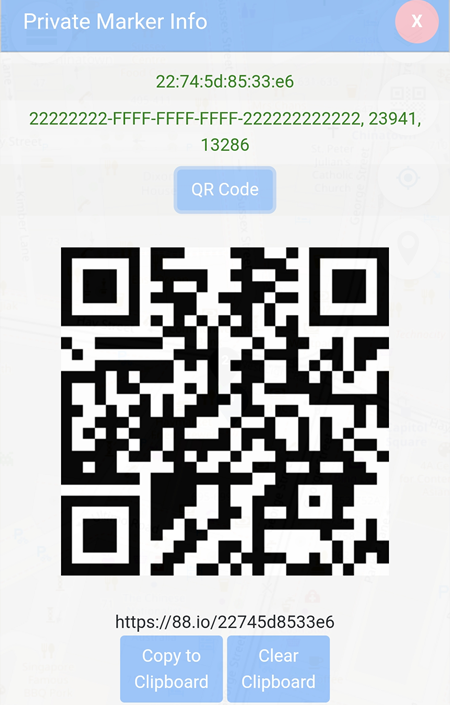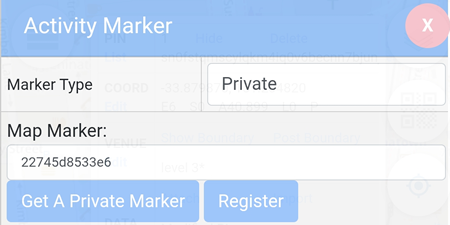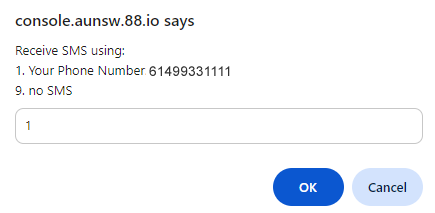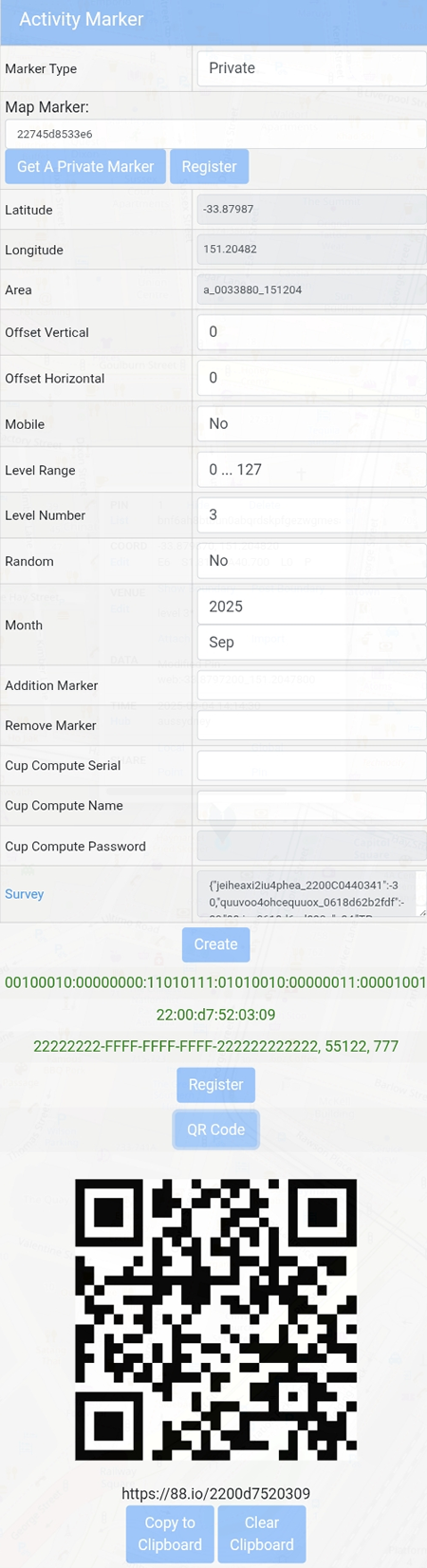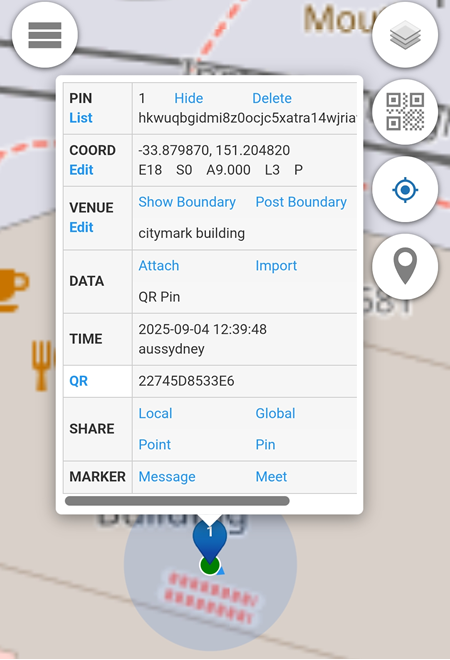Private Marker
To create a Private Marker:
- Change the default marker type from Public to Private.
- Click the Get A Private Marker button.
Your Private Marker will then be generated and linked accordingly.
When a Private Marker is generated, the following will be provided:
- UUID
- Major value
- Minor value
- QR Code
- URL
These can be used to configure and deploy the Private Marker with:
- iBeacon devices
- QR Codes
- NFC tags
Linking a Private Marker to an Alias
Next, paste the Private Marker value (for example, 22745d8533e6) into the Map Marker field.
Then, link this marker to the Alias ID so that the Alias Owner can receive messages sent to this private marker.
To complete the process:
- Click the Register button.
This will associate the private marker with the alias, enabling message delivery and notifications.
Mobile Number Confirmation
When you click Register, a pop-up window displaying the linked mobile number will appear.
- If the mobile number is not displayed, please navigate to:
Identity Security → Alias List → Alias Details → Phone Number - Enter the mobile number in international format (no spaces), for example:
61499331111
Once the mobile number is saved, try clicking Register again.
SMS Notification Settings
- If you select 1, SMS messages will be sent to the registered mobile number (e.g.,
61499331111). - If you select 9, SMS notifications will be disabled, and no messages will be received.
Registration Confirmation
After successfully registering the Private Marker to the Alias ID, a confirmation pop-up window will be displayed.
Final Step:
Map Private Marker to Public Marker
To ensure the correct location pin appears on the map, you must map the Private Marker to a Public Marker.
This mapping allows the system to place the accurate location pin on https://control.aunsw.88.io
In the example below:
- The Level Number has been changed to 3 (default is 0)
- The Month is set to September
Next steps:
- Attach the Survey file to your submission.
- Click the Create button to continue.
If the creation is successful:
- A confirmation pop-up window will appear.
When the Private Marker is scanned, a location pin of the Public marker will now be placed on https://control.aunsw.88.io