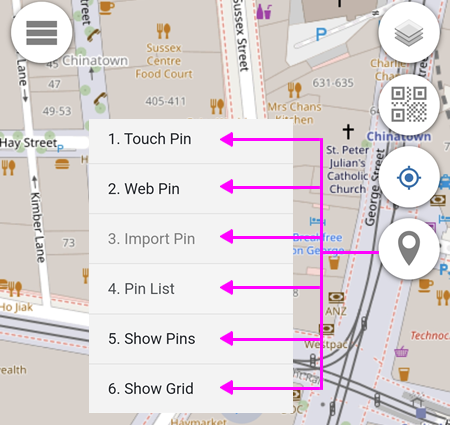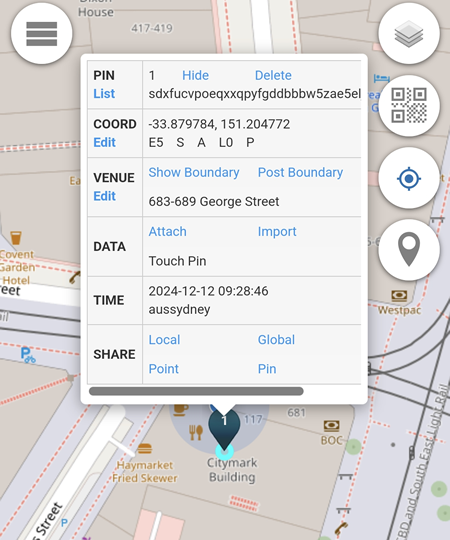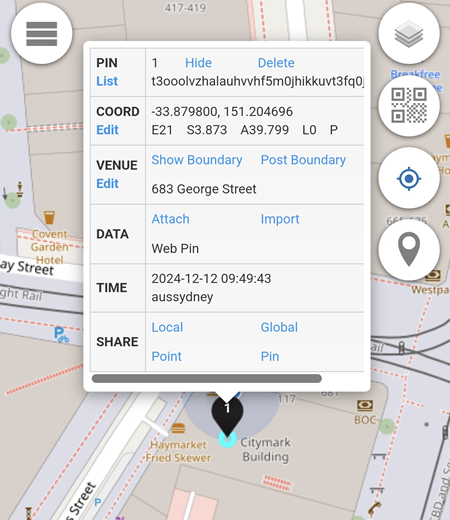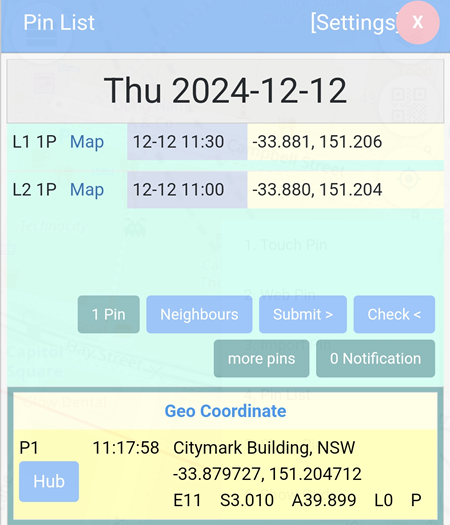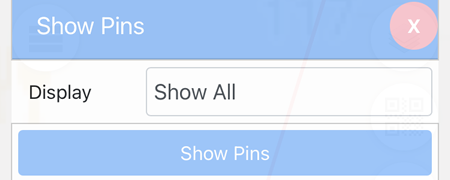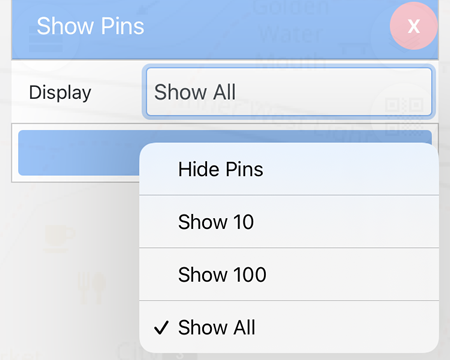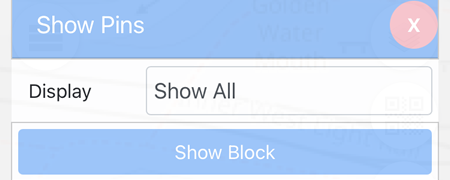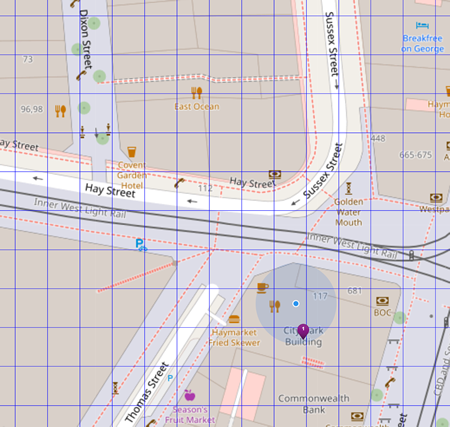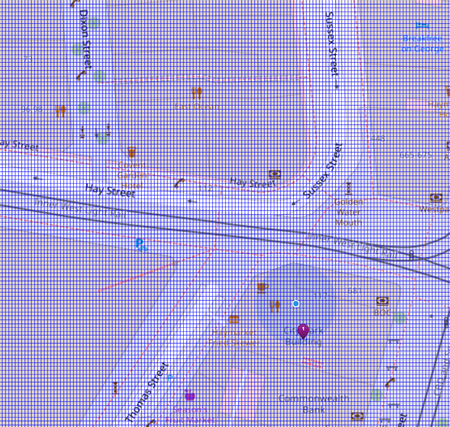Add Pin
1. Touch Pin
Adding a location pin by touching or clicking on the map.
In the example below, the touch pin is added on the Citymark Building which is located at 683-689 George Street.
2. Web Pin
A location pin which is added based on the device current location.
In the example below, the device is located somewhere in the Citymark Building.
3. Import Pin
Import Pin is not available for Private Alias users.
4. Pin List
All pins added are listed here.
In the example below, two pins are added at two different locations and at different time intervals.
1 Pin: displays details about the pin (if there are more than 1 pin, the button will reflect the number of pins).
Neighbours: displays the 8 blocks surrounding the location pin.
Submit >: not available for Private Alias users.
Check <: not available for Private Alias users.
more pins: not available for Private Alias users.
0 Notification: not available for Private Alias users.
Settings
- Display Date: the pins displayed are based on the date specified.
- Display Timezone: set the timezone for the pins.
- Submit Block: local, global, region and district block available.
- Display Block: local or global.
- Display To: shows the pins listed on Pin List up to a selected date.
- Display Length: sets the number of days for pins listed on Pin List to be displayed.
- Display Storage: sets the number of days for pins to be stored.
- Auto Download: automatically download available pins on the day.
- Auto Pin: automatically add pins based on selected time duration.
- No Sleep: prevents console.aunsw.88.io from going to sleep (keeping the display on)
- Submit Status: automatically submit a selected status when a pin is added.
- Submit to Agent: send data to agent (not available for Private Alias users)
- Check Status: set the status to be displayed.
5. Show Pins
By default, the blue button is set to Show Pins.
There are 4 options available from the drop down menu that correspond to the blue Show Pins button:
- Hide Pins: all pins will not be displayed on the map.
- Show 10: displays only the last 10 pins.
- Show 100: displays only the last 100 pins.
- Show All: displays all pins.
If the blue Show Pins button is clicked, it will toggle to the Show Block button and vice versa.
When the Show Blocked button is clicked, only 1 pin is displayed per block.
6. Show Grid
The grid width available are 0.001, 0,0001 and 0.00001.
0.001
0,0001
0.00001