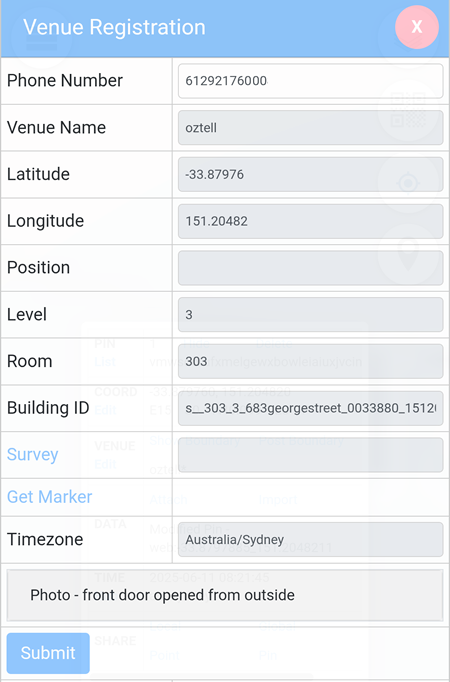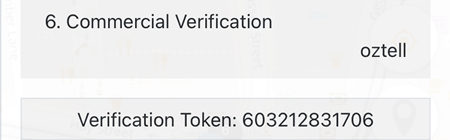Commercial Verification
Commercial Entrance Image Marker
Location Pin -> Attach -> Commercial Verification.
The venue name must first be defined.
In the example below:
- the phone number of the venue is 61292176000
- the venue name defined is oztell
- located at Level 3
- in room 303
The Survey file from Android or iOS must be included and the Get Marker must also be generated.
The next step is to submit two photos taken on the same day or for two consecutive days.
One photo submitted must be a photo of the front door opened taken from the outside (during 3 hour period between during 8am-11am in the morning) and another photo of the front door closed taken from the inside (during a 3 hour period between 1pm - 4pm in the afternoon).
During the verification period, the number of days, how many photos submitted in the morning and afternoon will be shown as {days}^{morning}^{afternoon}. In the example below the status is shown as 1^1^0^m which means it is the first day of verification with one morning photo submitted and it started with the morning (during 8am-11am) photo.
![]()
After 2 consecutive photos have been submitted, click on the "Get Code" button to have the system to dial the phone number for the venue and read out the code.
Once the correct code has been entered, a Verification Token will appear on Team Privacy -> Alias Verification -> Location Verification -> Commercial Verification page to show that the verification process has been completed.