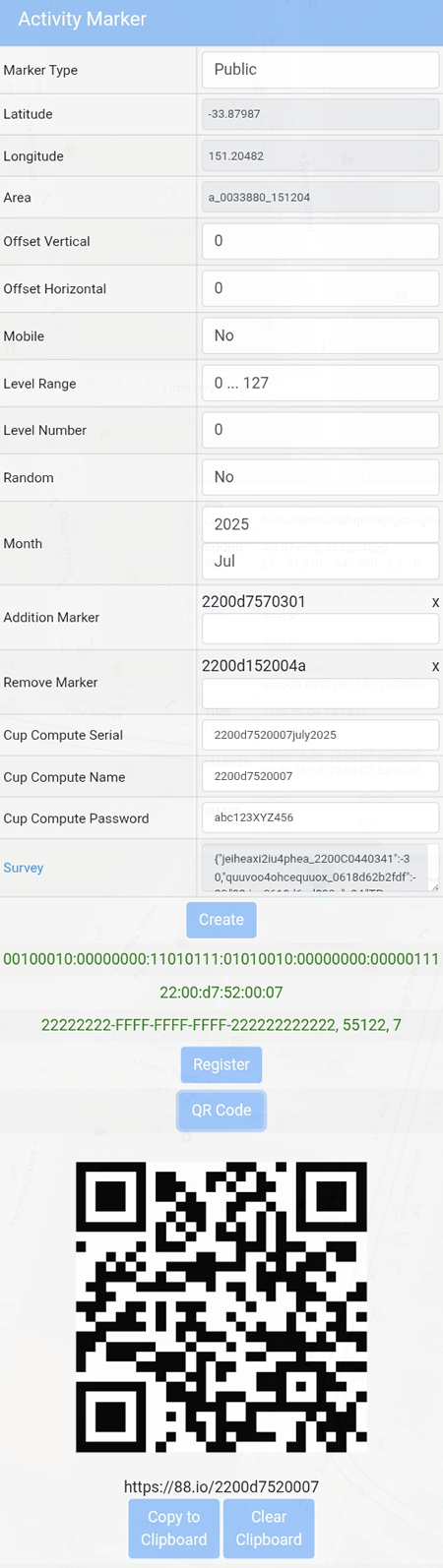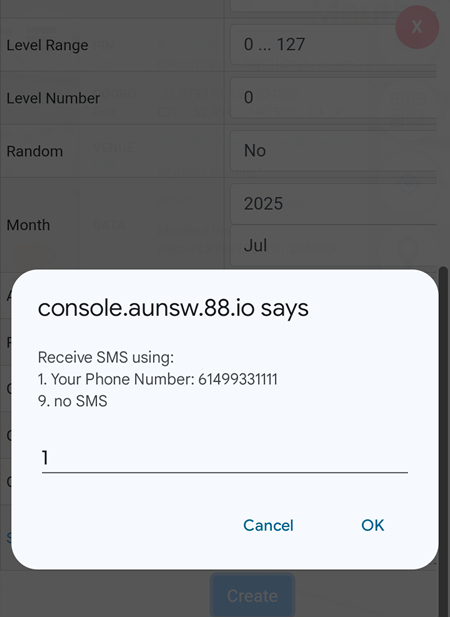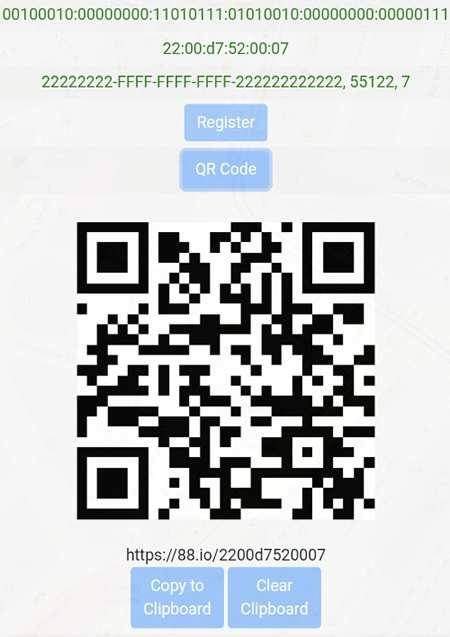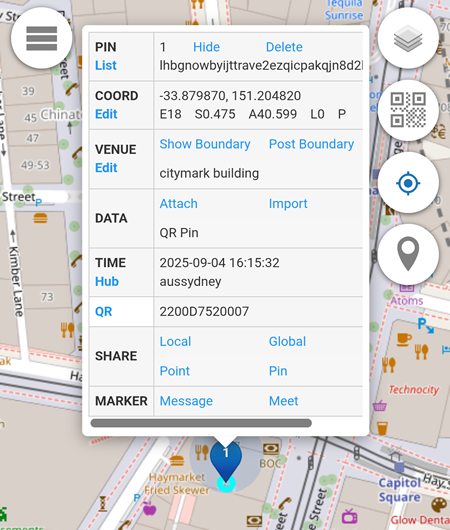Public Marker
To get a Public Marker, set the Public to Yes, attach the Survey file and click on the Create button.
OwnTracks App Integration (for iOS only)
The Additional Marker and Remove Marker features are specifically designed for use with the OwnTracks app on iOS.
How It Works
In the example above:
- When marker
2200d7520007is detected, the system will:- Automatically add activity marker:
2200d7570301 - Automatically remove activity marker:
2200d152004a
- Automatically add activity marker:
A Community Alias is required for this functionality to work correctly.
This setup is especially useful in commercial buildings, where multiple Activity Markers may be installed to provide more accurate indoor location tracking.
For example, OwnTracks can manage multiple Activity Markers to reflect the user’s movement between floors:
- As the user approaches the building, the Ground Floor Activity Marker is automatically inserted.
- Once the Ground Floor Activity Marker is detected, the system adds the First Floor Activity Marker.
- When the First Floor Activity Marker is detected, the Ground Floor Activity Marker is removed to ensure the location display reflects the user’s current position accurately.
This allows dynamic marker management based on user location or proximity events, enhancing automation in field deployments or community setups.
Cup Compute Fields for ESP32 Firmware
The following fields are used when generating custom firmware for ESP32 boards:
- Cup Compute Serial
A unique identifier for the board or deployment instance. - Cup Compute Name
A user-defined label or name for the device (used for tracking or identification in the system). - Cup Compute Password
Used for device authentication during firmware generation and deployment.
These fields are essential for securing the ESP32 firmware based on the correct location and time.
For more details, please click here
Register
The Register button allows a marker to be linked to a mobile number, enabling optional SMS notifications.
Ensure that a mobile number has been added:
- Go to: Identity Security → Alias List → Alias Details → Phone Number
- Enter the number in international format (no spaces), e.g.:
61499331111
Note: This step is required before clicking on the Register button.
Once the phone number is entered:
- Click the Register button
- You will be prompted to choose an SMS notification setting:
- Press 1 to enable SMS notifications
- Press 9 to disable SMS notifications
Your marker will then be successfully linked to the mobile number with your selected SMS preference.
QR Code
Clicking the QR Code button will display the QR Code associated with the generated Activity Marker.
This QR Code can be:
- Scanned to trigger or detect the marker
- Shared with others for quick access or logging
- Printed for physical placement at a location
The URL generated for each marker can be used to program NFC tags.
In the example above, the URL is: https://88.io/2200d7520007
This URL represents the Public Marker and can be embedded into any compatible NFC tag.
When the Public Marker is scanned via:
- NFC tag
- QR code
- Direct URL
a location pin for that marker will be placed on: https://control.aunsw.88.io
This provides real-time visibility and logging of the scan event.