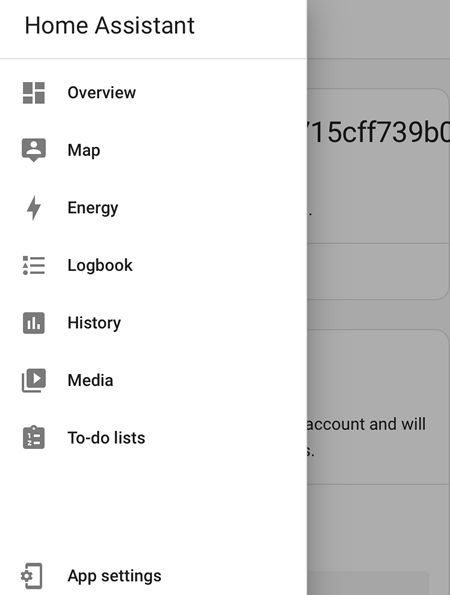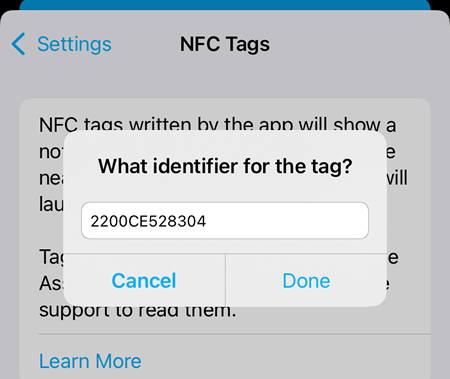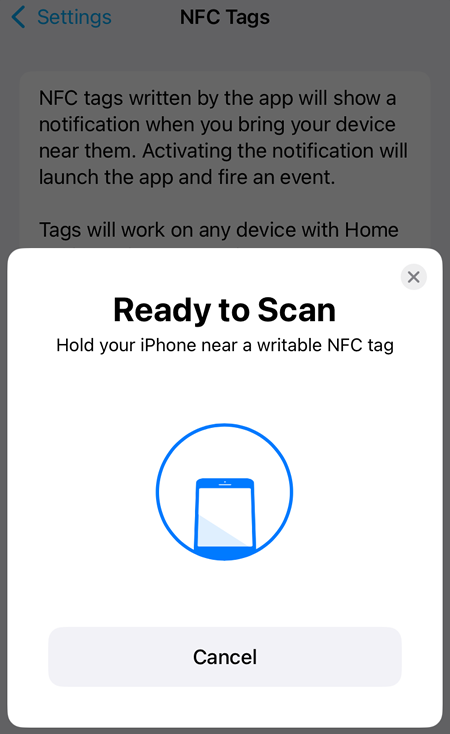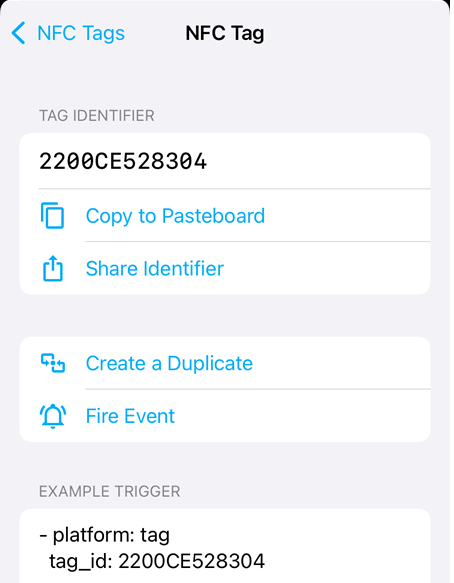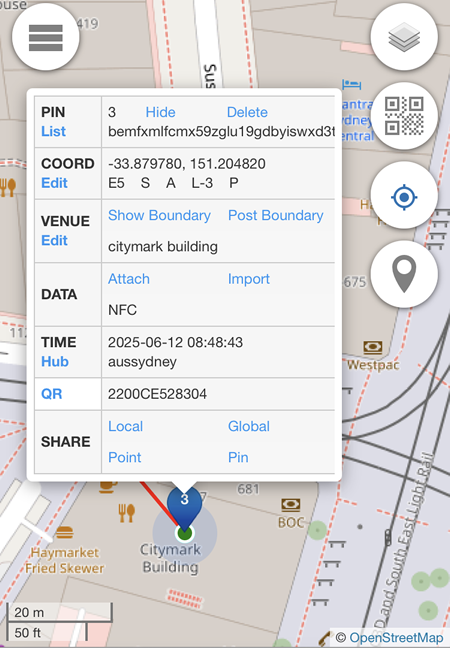Home Assistant Companion
App Store:
References:
Requirements
IMPORTANT:
Before configuring the Home Assistant app, please go to the mobile device's settings, select General -> About -> replace the name which is normally "iPhone" with the Session ID (32 alphanumeric characters)
The Session ID can be found on https://control.aunsw.88.io -> Community Productivity -> Agent Session -> Session List -> Current Session.
Installation
During the installation or configuration please allow all permissions requested, if prompted, such as Notifications, Critical Alerts, Location, Activity etc.
Four things are needed after the installation has been completed:
-
Home Assistant address
https://device.quuvoo4ohcequuox.0.88.io -
Username (Session ID)
b1234567890123456789012345678901a -
Password (Session ID)
b234567890123456789012345678901a -
Device Name (Session ID)
b234567890123456789012345678901a
Examples above assumes that the Session ID supplied to you is:
b234567890123456789012345678901a
So you have to enter the Session ID as input in THREE different fields.
App Configuration
| Location | 88.io |
|---|---|
| Location Permission | Always |
| Location Accuracy | Full |
| Background Refresh | Enabled |
| Zone enter/exit | Enabled |
| Background fetch | Enabled |
| Significant location change | Enabled |
| Push notification request | Enabled |
| Notifications | 88.io |
|---|---|
| Permission | Enabled |
| Sensors | 88.io |
|---|---|
| Periodic Updated | 1 minute |
| Motion Permission | Enabled |
| Focus Permission | Enabled |
| Activity | Enabled |
| Audion Output | Enabled |
| Battery Level | Enabled |
| Battery State | Enabled |
| BSSID | Enabled |
| Connection Type | Enabled |
| Distance | Enabled |
| Floors Ascended | Enabled |
| Floors Descended | Enabled |
| Focus | Enabled |
| Geocoded Location | Enabled |
| Last Update Trigger | Enabled |
| Location permission | Enabled |
| SIM 1 | Enabled |
| SIM 2 | Enabled |
| SSID | Enabled |
| Steps | Enabled |
| Storage | Enabled |