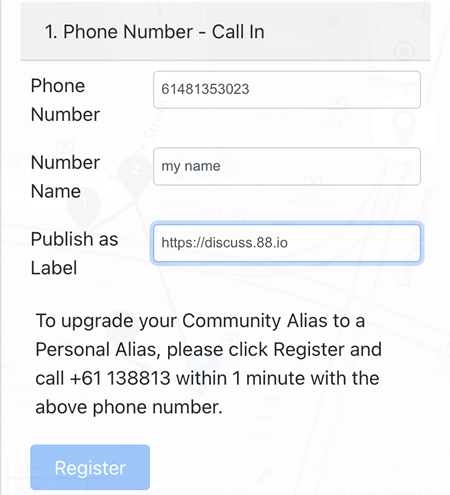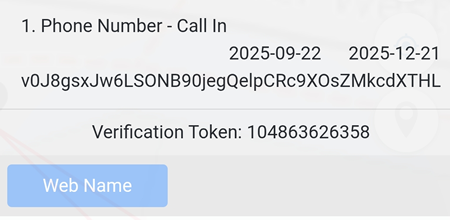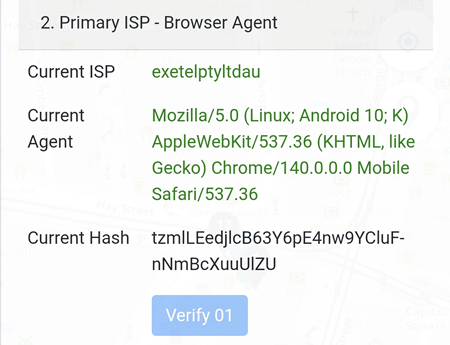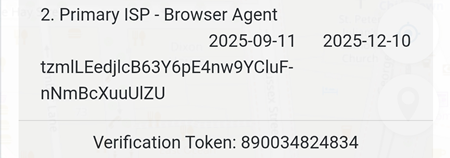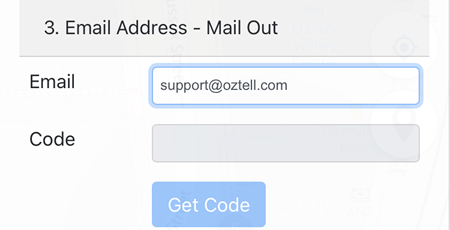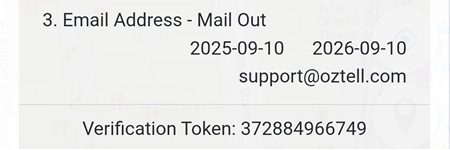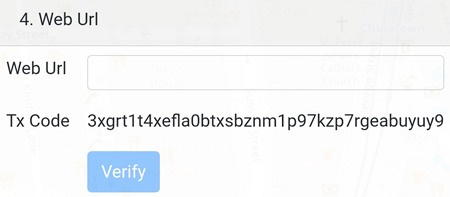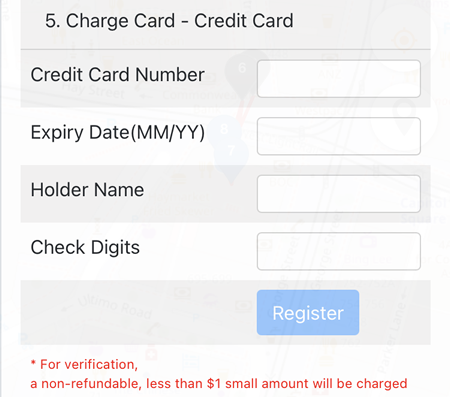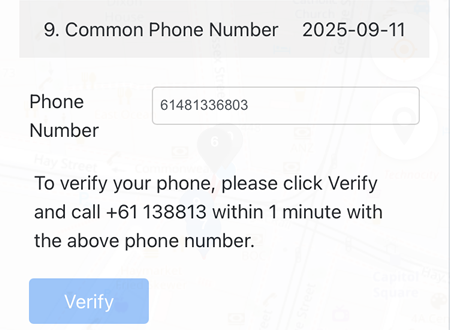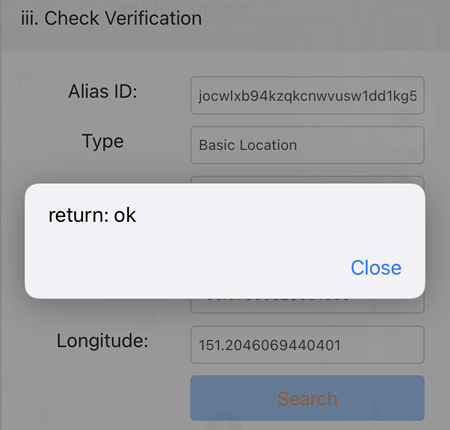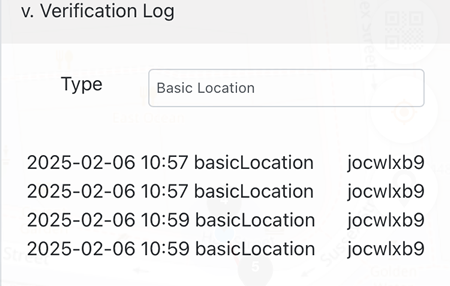Alias Verification
Identity Security -> Alias Verification
The menu is only accessible after the Wifi verification has been completed.
Identity Verification
1.Phone Number - Call In
To verify a phone number:
- Enter the Phone Number in the required field using the international format (e.g.,
61481353023). - Optionally, you may provide a Number Name — this will be encrypted using the phone's public key and stored securely on the blockchain.
- You can also choose to Publish as Label, which sets a custom redirect URL. For example,
https://138813.au/61481353023can redirect tohttps://discuss.88.io.
Once ready, click Register and place a call to +61 138813 within one minute to complete the phone number verification.
If the verification is successful, the Verification Token is displayed.
The Web Name button allows the user to set up a URL that automatically redirects to a different URL (not available for Community alias)
2. Primary ISP - Browser Agent
Click the Verify 01 button to complete the verification.
If the verification is successful, the Verification Token is displayed and a ![]() pin will also be displayed on the map.
pin will also be displayed on the map.
3. Email Address - Mail Out
Enter your Email Address and click the Get Code button. A 6-digit verification code will be sent to your email.
Enter the Verification Code in the provided field to complete the email verification process.
By verifying the email address, the public key will be posted to hub.aunsw.88.io and/or https://hub.quuvoo4ohcequuox.0.88.io depending on the Verification settings in Event Security -> Publish Pins.
If the verification is successful, the Verification Token is displayed and a ![]() pin will also be displayed on the map.
pin will also be displayed on the map.
4. Web Url
By inserting the Tx Code into the index.php of a Web URL, the ownership of that website can then be verified.
5. Charge Card - Credit Card
By verifying the credit card, it can be used to do Australian Government ID Verification, such as the Medicare Card, Driver Licence and Passport.
If the verification is successful, the Verification Token is displayed.
6. Identity Card - AU Medicare Card
Please click here for more details.
7. Photo Card - AU Driver License
Please click here for more details.
8. National Passport - AU Passport
Please click here for more details.
9. Common Phone Number
By verifying the phone number, it will be recognised as an active number by the system.
If the verification is successful, the Verification Date is displayed and a ![]() pin will also be displayed on the map.
pin will also be displayed on the map.
Location Verification
-
Night Block
This is to verify the current local block. -
Day Block
This is to verify the current global block. -
Local ISP - Browser Fingerprint
This is to verify the Browser Fingerprint. -
Device Verification
This function is no different to verifying the device when becoming an Area Alias user. -
Last Scan Verification
The date of the last scan is displayed here. -
Last Home Verification
The result of a successful residential verification is displayed here. -
Last Work Verification
The result of a successful commercial verification is displayed here.
Check Verification
This feature allows users to verify the authenticity of a session by checking it against the session token.
In the example below, the Basic Location is used as the verification check.
Types supported:
- Phone
- Common Phone
- Basic Location
- Browser
- Credit Card
- Day Block
- Driver Licence
- Last ISP
- Medicare
- Night Block
- Passport
- Primary ISP
- Home Door
- Home Wifi
- Residence
- Region
- Venue
Show Verification
Types supported:
- Phone
- Browser
- Credit Card
- Driver Licence
- Medicare
- Passport
- Residence
- Basic Location
Verification Log
If there are logs found, they will automatically be displayed. In the example below, 4 Basic Location logs are found.
Types supported:
- Phone
- Browser
- Credit Card
- Driver Licence
- Medicare
- Passport
- Residence
- Basic Location