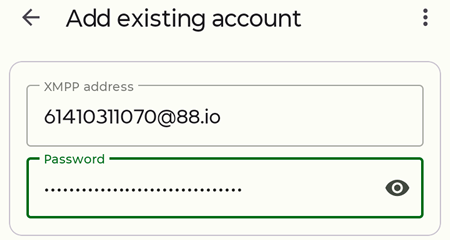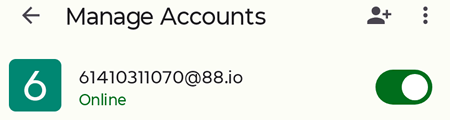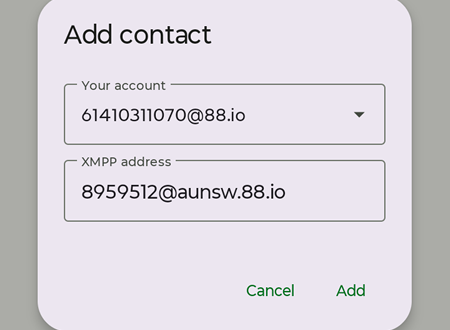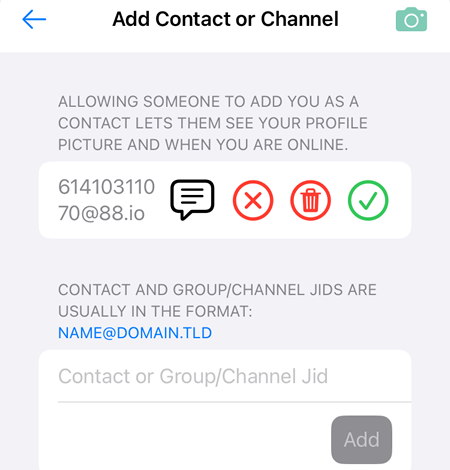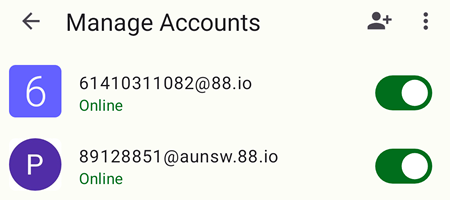Conversations
Requirement: F-droid app.
Conversations is an XMPP instant messaging client for Android which strives to ensure usability within the XMPP network.
Notable features:
- Open Source.
- Does not require a Google Account or specifically Google Cloud Messaging (GCM)
- No data shared with third parties.
- Requires as few permissions as possible.
- End-to-end encryption with OMEMO
- Multiple accounts.
- Audio/Video calls.
- Very low impact on battery life.
Installing the Conversations App on Android
- Open the F-Droid on your phone and search for Conversations in the search apps bar.
- Tap Install and wait for the installation to complete.
- Once installed, tap Open from F-droid or locate the app on your home screen.
- Launch the application to begin the setup process.
Setup
On the first launch, select I already have an account.
XMPP address
You can use either of the following:
a. Phone Number used during registration for the Area Alias, e.g., 61410311070@88.io
b. 8-Digit Number located at Area Teams → Teams → Team A → Application, e.g., 89123456@aunsw.88.io
Password
Located at Area Teams → Teams → Team A → Application, e.g: vvuyw5v0yrag42bomvcrm3otzl52i5c9
A Publish avatar page will be displayed if the registration is successful.
Click on the  button to continue and allow the following permissions:
button to continue and allow the following permissions:
- Contacts (recommended)
- Notifications
On the Manage Accounts page, the switch will be green if the account is enabled (online)
Recommended:
Allow the Conversations app to always run in the background and disable the battery optimisation to fully enjoy all the app’s features.
Usage
Adding users
Click on  →
→  → Enter the User ID, e.g:
→ Enter the User ID, e.g: 8959512@aunsw.88.io → 
The added user will get the notification and can add the other user back. In the example below, the notification is received by a Monal user who is added by a Conversation user.
Multiple Accounts
Multiple accounts can be set up and managed within the Conversation app.
In the example below, two accounts have been added, each using a different domain name.