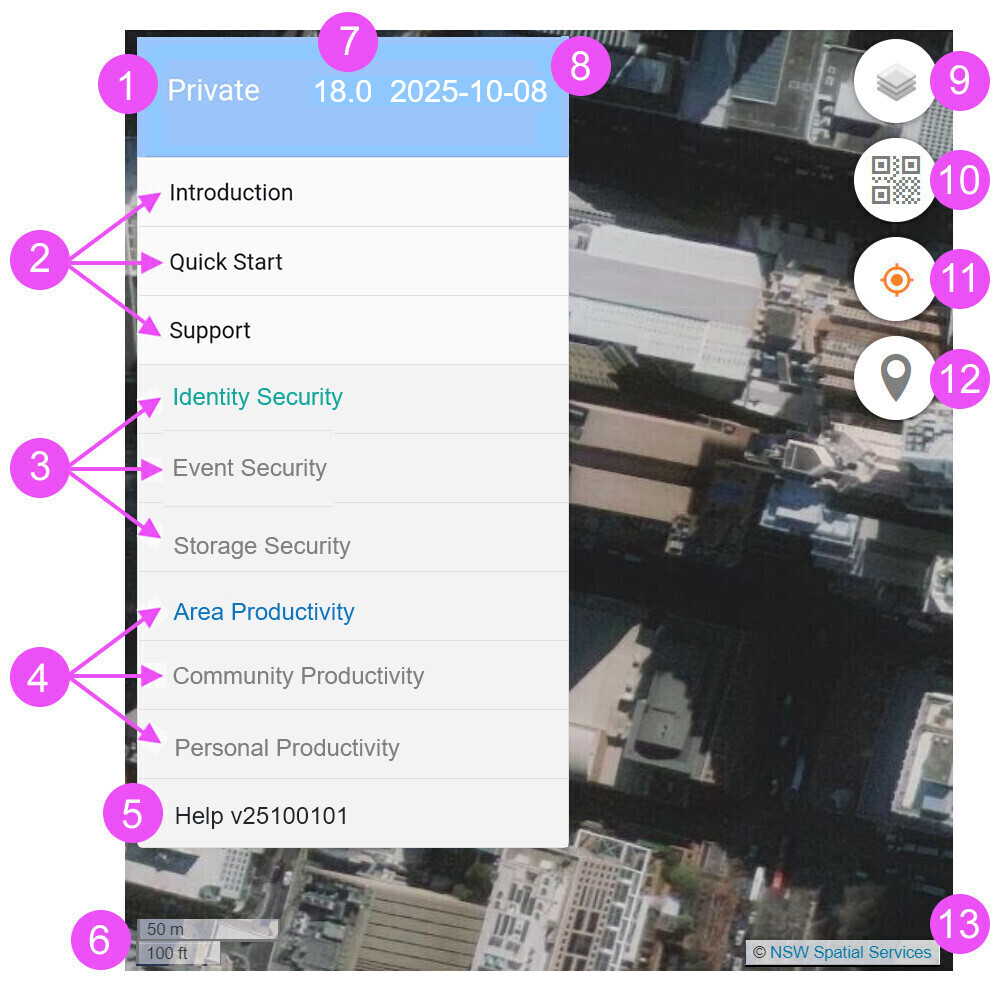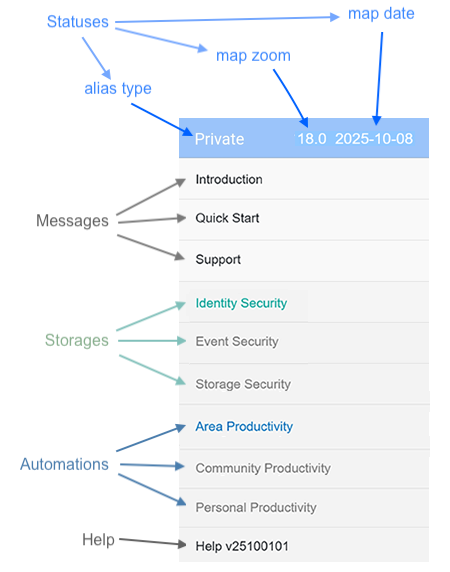Menu
For the complete menu tree listing, please click here.
| Personal Console | |
|---|---|
| 1 - Alias Type | 2 - Messages |
| 3 - Storages | 4 - Automations |
| 5 - Help Menu | 6 -Map Scale |
| 7 - Zoom Level | 8 - Date of Data Displayed |
| 9 - Background Map | 10 - Camera Scanner |
| 11 - Current Location | 12 - Location Pins |
| 13 - Map Copyright |
Your Private Alias is created when you install Personal Console on your phone with just ONE CLICK.
The Personal Console has a menu in the upper left corner, with 5 sections, from top to bottom:
- Status
- Message
- Storage
- Automation
- Help
You can tell the Alias Type and the Map Date currently being loaded in your Personal Console by looking at the Status section at the top of the menu.
Buttons
There are 5 buttons on the Home Screen of the Personal Console.
Available menu for Private Alias:
-
Introduction
The introduction menu takes you to https://computeowner.com website which has detailed information about the advantages of Compute Ownership. Once the Introduction menu has been clicked, it will no longer be shown on the Console menu. Simply use the browser and type https://computeowner.com to view it again. -
Quick start
The Quick start menu takes you to Privacy Control which explains how anyone can easily use it. Once the Quick Start menu has been clicked, it will no longer be shown on the Console menu. Simply use the browser and type Privacy Control to view it again. -
Support
The Support menu takes you to Non-Stop Support which explains how to get support. Once the Support menu has been clicked, it will no longer be shown on the Console menu. Simply use the browser and type https://discuss.88.io/t/non-stop-support/1365 to view it again.